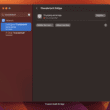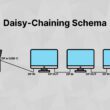A docking station is a device that connects to a computer or other electronic device and provides additional ports for connectivity. This can be helpful if you have a lot of devices that need to be connected to your computer, such as multiple monitors, keyboards, mice, printers, scanners, and more. There are many different docking stations available on the market, so it is important to choose one that meets your needs. In this blog post, we will discuss what docking stations are and the different types that are available. We will also provide some tips on how to choose the right docking station for your needs.
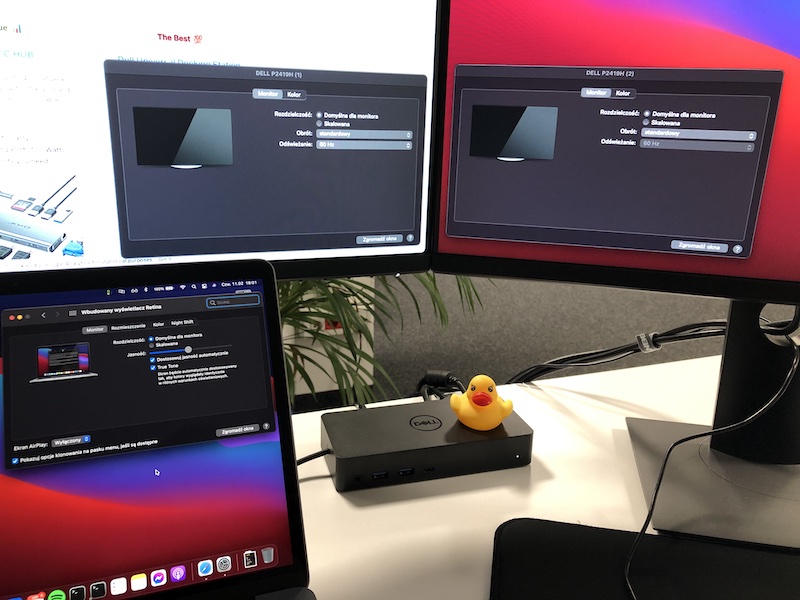
What does a docking station do for a laptop?
The docking station allows for the quick and easy connection of multiple external screens to the laptop. It basically allows your laptop to act like an average desktop tower but allows multitasking on multiple screens as well as easier accessing various storage devices.
Laptop docking stations are used by most software developers for increased productivity. It allows them to code on one screen and see the results on another while staying in touch with others by having a communicator opened on the third screen.
People are working remotely more often these days, and a universal dock can be a helpful replacement for a corporate desk.
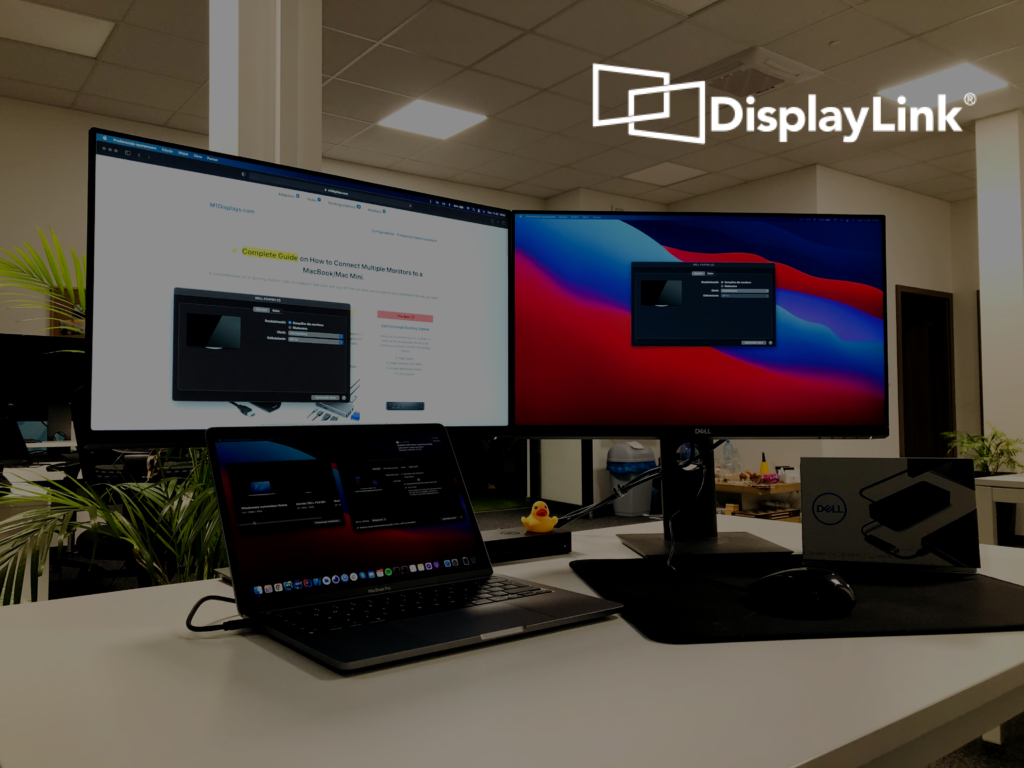
For corporate hotdesks, it is critical to support both Windows laptops and MacBooks for employees to easily connect and jump right into work. As a result, docking station solutions are frequently used by big businesses.
What are the types of docking stations?
Fully-featured docking station
Premium Docking Stations that support DisplayLink technology are primarily used for corporate desks – as they cover most of the use cases and operating systems. This is the most popular type of docking station. All-in-one docks will let you do the basics – link up to an external monitor and use a full-sized keyboard and mouse to your laptop. It provides power delivery and has its own power supply unit (with at least 60 Watts of power).

USB-C hubs and dongles
A dongle is a smaller alternative. It has fewer ports than other types of docks and is meant to be more lightweight and easy to carry. It is often used as a port replicator in laptops such as MacBooks that come with only USB C ports.
There are small and lightweight options available – easy to carry around with you wherever you go. These are sometimes called “USB-C hubs” or “USB-C dongles”. They usually have one HDMI output for connecting an external monitor, along with USB ports for keyboards and mice all of which can be plugged into the dock at once without needing any extra cables. The OKX 12 in 1 Triple Display USB-C HUB is the best example of a proper USB-C Hub:

What are the connection cable types?

Docking stations typically use one of two types of connection cables:
- USB Type-A (3.0)
- USB Type-C / Thunderbolt
USB-A is the most common type of connection cable and is typically used with desktop docking stations. USB Type-C / Thunderbolt is a newer type of connection cable that is becoming more popular. It is typically used with portable docking stations and all-in-one docking stations.
USB-C is the best choice if you want to charge your laptop while it is docked. Thunderbolt docks offer the fastest data transfer rates and are ideal for creative professionals who need to quickly transfer large files.
How to choose the right docking station?
When choosing a docking station, it is important to consider the devices that you will be connecting to your computer. If you need to connect multiple monitors, you will need a docking station with multiple ports. If you only need to connect one or two devices, a portable dock or an all-in-one dock may be a better option. You also need to consider the type of computer that you have. If you have a desktop computer, you will need a docking station that has a USB port and an Ethernet port. If you have a laptop computer, you will need a docking station that has a USB port and an audio jack.

Here are some tips on how to choose the right docking station for your needs:
- Think about the devices that you will be connecting to your computer.
- Consider the type of computer that you have.
- Think about how many ports you need.
- Think about the size and weight of the docking station.
- Check the ports and connectors to make sure they are compatible with your devices.
- Read reviews to get feedback from other users.
When choosing a docking station, it is important to consider your needs and make sure that the docking station has the right ports and connectors for your devices. If you are not sure which docking station is right for you, read reviews to get feedback from other users. And remember, docking stations are not one-size-fits-all, so it is important to choose the docking station that meets your specific needs.
What should the perfect, most universal dock have?

- Power supply, power adapter, or power passthrough delivery option
- At least 2 high-definition video outputs (HDMI port or DisplayPort) for connecting multiple displays
- Gigabit Ethernet port for the ability to use wired network connection
- Some extra ports (USB 3.0) for connecting various external devices
- At least one USB-C port
- USB-A power delivery port for charging your mobile devices
- SD Card Reader
With all of that, you’d be able to connect everything you need with a single cable to your laptop, without worrying about charging.
How much does a good docking station cost?
The cost of a good dock varies depending on the features and design of the station. However, most docking stations are relatively affordable and can be purchased for less than $100, while the premium ones can cost up to $300
The best laptop docking stations
We’ve hand-picked three of the most highly rated docks. All three docking stations are windows and macOS compatible, support multiple displays, and offer a variety of ports. USB-C laptop charging is available for all three. All three come from well-known and reputable brands that provide the essential ports for daily work. Finally, all three have at least two 4k video output options supported.
Dell D6000 Universal Docking Station
It offers a wide array of ports, Power Delivery (65W) through USB-C, and comes up with a USB 3.0 adapter if you or your co-workers have older devices.

Targus USB-C Universal Quad 4K Docking Station
It supports four (yes four) 4K displays via four DisplayPort (3840 x 2160 @60Hz) or four HDMI (3840 x 2160 @50Hz) ports. If you care about that many displays this dock is the one.

Plugable USB-C 4K Triple Display Docking Station
A vertical 4K docking station from Plugable that is loved by the users. It just works on any device, as it supports Windows, macOS, Linux, and even Android!

Connecting more than one monitor to M1 MacBook Pro / MacBook Air

The first series of M1-powered MacBooks come with a limitation, and you can natively connect only one external monitor via USB Type-C.
In order to connect more than one external monitors, you have to use a docking station that comes out with DisplayLink software. By doing so you’d be able to virtually connect external displays and have them configurable in the “Displays” settings tab.
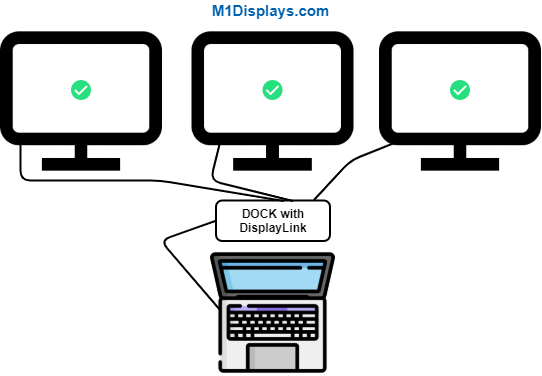
source: M1Displays.com
USB Monitors with DisplayLink
Another, but a significantly less popular option is monitors with DisplayLink (what is DisplayLink? – read here). These are external monitors that come with a docking station built-in.
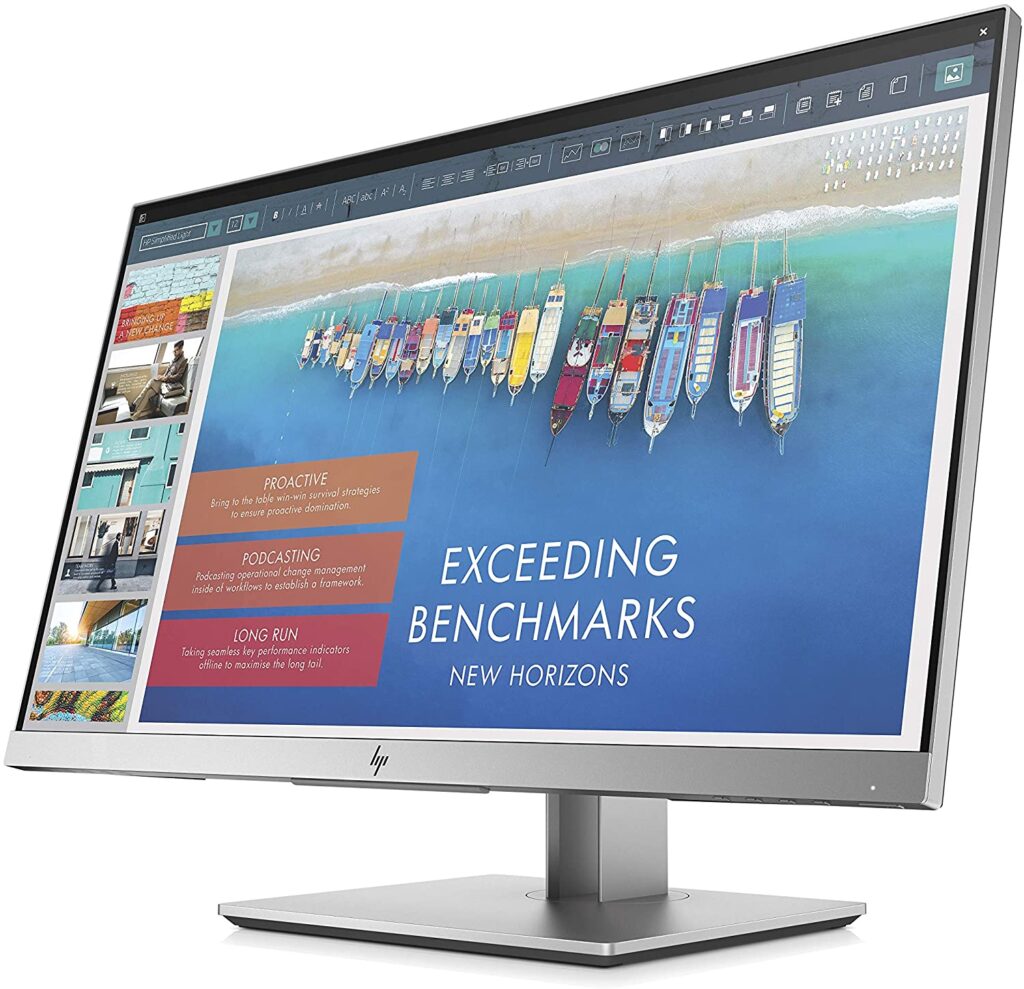
The advantage of these monitors is that they are usually cheaper than buying a docking station and an external monitor separately. However, the disadvantage is that they are not as widely available as docking stations and they do not offer as many features as docking stations.

This HP ELITEDISPLAY E243D FULL HD IPS USB-C DOCKING MONITOR (23.8″) – is in our opinion the best and most modern choice that is available in this niche. It is the ultimate solution if you really care about desk space and cable management for your home office setup. However, it also seems like a very good choice for corporate desks.

Should you choose a Vertical or Horizontal Docking Station?
Docking stations can be either vertical or horizontal, with vertical ones being the more popular option. Due to space concerns and the ability to fit on any worktable, most individuals like horizontal designs. Some users, on the other hand, prefer vertical docking stations because they do not take up a lot of room on their worktables. Finally, it all depends on your working environment and which one you believe is best suited to your needs.
Docks also come in a variety of sizes. When selecting one, it’s essential to consider the size of your equipment. Those who work from home frequently prefer a smaller docking station since they have fewer devices to connect with. However, small docking stations may not be suitable for many big businesses where each employee has numerous gadgets and must connect them to.

Some products like Targus Universal USB 3.0 Dual Video 4K Laptop Docking Station can also be used as a stand for your laptop. It may be useful for some users or even be considered as a cooling improvement.
Summing up
Docking stations are a fantastic method to link multiple devices to your laptop, and there are several products on the market to select from. When choosing a docking station, keep in mind your requirements and make sure it has the ports you need and connections for your devices. We’ve already done extensive reviews of docks and will be adding new ones every week.
Please visit our docks page for more detailed assessments. We have already evaluated numerous gadgets from the docking station category, and we intend to add new reviews every week.