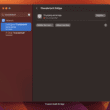Thunderbolt Bridge is a feature on Mac computers that allows two Macs to be connected via a Thunderbolt cable and share files, peripherals, and displays. This feature allows users to easily transfer data between two Macs without the need for an external hard drive or other storage devices.
It also enables users to share a single display between two Apple Macs, allowing them to work together on the same project.
How do I turn on Thunderbolt Bridge on Mac?
If you see the “Not connected” label under the Thunderbolt Bridge setting, do the following:
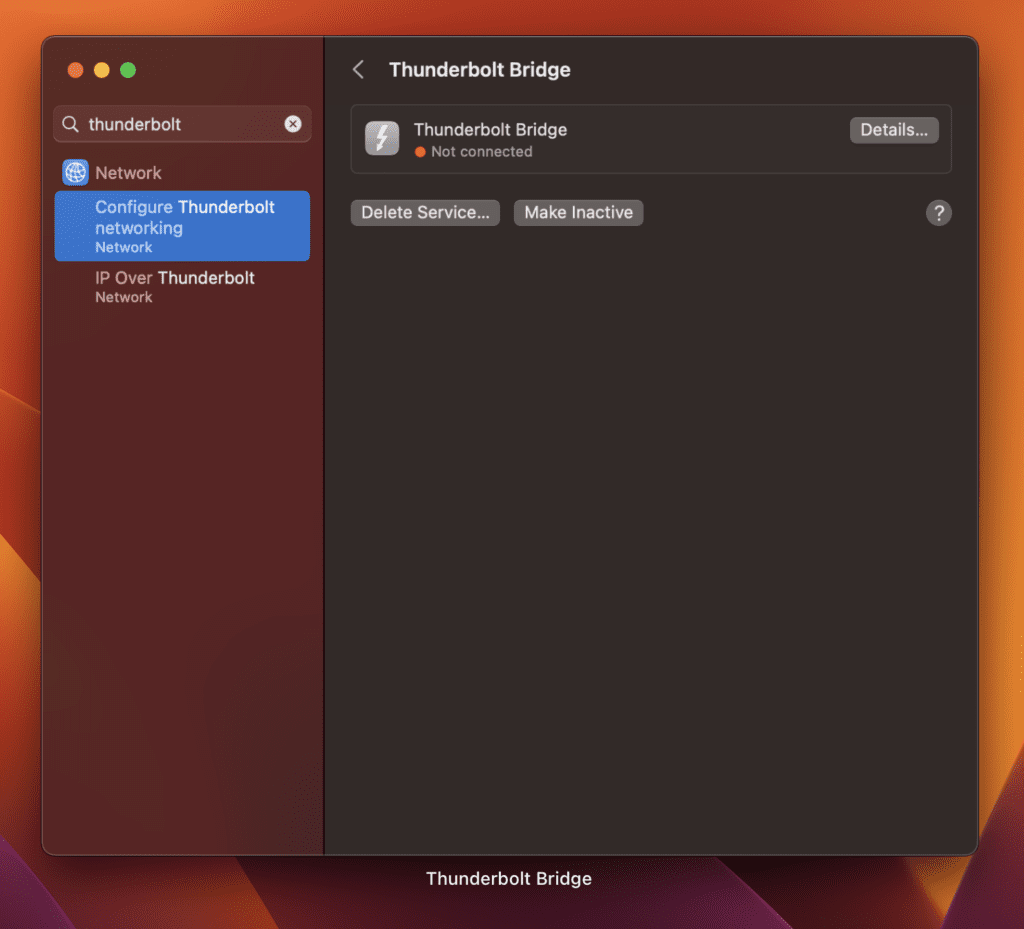
- Connect the two Macs with a Thunderbolt cable.
- On each Mac, open System Preferences and search for “Thunderbolt”.
- Select Network -> Configure Thunderbolt networking
- Once “New Interface Detected” shows up click OK and apply.
- Select Thunderbolt Bridge from the left side and click Apply.
- Do the same on the second Mac.